Looking to install IPTV on your Amazon Firestick quickly and safely? This concise guide walks through enabling installation permissions, adding the Downloader app, installing an IPTV player, and entering your playlist or Xtream Codes credentials for instant streaming on iptvsmartehq.com.
What you need
- Amazon Fire TV Stick (any model) and remote.
- Stable internet connection (preferably 25+ Mbps).
- IPTV service credentials: M3U URL or Xtream Codes (username, password, server URL).
Before you start
- Legal note: Only use IPTV services you have the rights to access in your region. Avoid infringing content and follow local laws.
- Performance tips: Keep your Firestick updated, use the 5 GHz Wi‑Fi band or Ethernet adapter, and clear unused apps to improve speed.
Step 1: Prepare your Firestick
- Go to Settings > My Fire TV > About. If Developer Options is missing, select Fire TV Stick and click it 7–10 times until Developer Options appears.
- Go to Settings > My Fire TV > Developer Options > turn on Apps from Unknown Sources for Downloader.
- Go to Settings > Preferences > Privacy Settings and disable Device Usage Data and Collect App Usage Data to reduce background noise.
- Optional: Settings > Applications > Appstore > turn off In-App Purchases to avoid accidental charges.
Step 2: Install the Downloader app
- From the Firestick home screen, select Find > Search, type “Downloader,” and install the orange Downloader app by AFTVnews.
- Open Downloader and allow file and media permissions when prompted.
Step 3: Install an IPTV player (example: IPTV Smarters Pro)
Method A: Direct URL in Downloader
- Open Downloader, select the URL box, and enter the official APK link provided by your IPTV player’s website or your provider.
- Select Go to download, then Install when prompted.
- After installation, choose Open to launch the app.
Method B: Amazon Appstore (if available)
- Some IPTV players may be available as official Appstore listings. Check Find > Search first. If available, install directly and skip Downloader.
Alternatives to IPTV Smarters
- TiviMate (popular on Android/Google TV; often sideloaded on Firestick).
- OTT Navigator or XCIPTV as additional options.
Step 4: Add your IPTV service details
- Open your IPTV player app.
- Choose your login method:
- Xtream Codes API: Enter any profile name, then your username, password, and server/portal URL from your IPTV provider.
- M3U Playlist URL: Enter a profile name, paste the full M3U URL, and, if requested, add EPG URL for the TV guide.
- Select Add User or Save. The app will fetch channels, VOD, and EPG. First sync may take a minute.
Step 5: Optimize your setup
- Categories and favorites: Organize live TV categories, hide unwanted groups, and add favorite channels for faster access.
- EPG/Guide: Ensure the EPG URL is set and correct time zone is applied for accurate schedules.
- Player settings: If buffering occurs, try switching the decoder (Hardware, Software, or Exo Player), lower stream resolution (e.g., 1080p to 720p), or enable adaptive buffering.
- Auto-start and profiles: Create separate profiles for different providers or family members.
- Storage: Clear app cache periodically via Settings > Applications > Manage Installed Applications > [App] > Clear Cache.
Troubleshooting common issues
- Buffering or freezing: Move closer to the router, use 5 GHz Wi‑Fi, restart your Firestick (hold Select + Play/Pause for 5 seconds), or use an Ethernet adapter.
- Invalid login: Double-check capitalization and spaces in the server URL, username, and password; ensure your subscription is active.
- No EPG showing: Confirm the EPG URL and correct time zone in the app; refresh EPG from app settings.
- App not installing: Ensure Apps from Unknown Sources is enabled for Downloader and you have sufficient storage (uninstall unused apps).
Security and best practices
- Use reputable IPTV services and official player sources to avoid malicious APKs.
- Keep the Fire OS and apps updated for stability and security.
- Avoid aggressive “performance booster” apps; they often degrade performance.